If you are interested editing videos taken by your class/students, this may be of interest.
Below are 5 free editing tools. I personally like shotcuts (the first one).
They allow you to edit your videos before you upload them to YouTube.
1. Shotcut
Feature-packed, easy to use and totally free – ideal for YouTubers
Intuitive interface
Great effects and filters
Cross-platform
If you don't mind editing your video on your desktop before uploading it, Shotcut is definitely the best alternative to YouTube Video Editor.
It's an open source video editor created by a team of volunteers, and is completely free to use for any project, including commercial videos. It's available for Windows, Mac and Linux too, making it just as flexible as a browser-based editor.
Shotcut looks like a premium video editing program, and although it's packed with far more features than YouTube Video Editor, it's no more difficult to use. Simply open the files you want to use in your project. Drag them onto the timeline at the bottom of the screen and you're ready to begin editing.
The selection of video and audio filters is particularly strong. All the options are fully customizable, and because editing in Shotcut is non-linear, you can add, remove and alter them at any time.


When you need to trim and combine clips for YouTube, VSDC Free Video Editor can get the job done quickly and easily. If you miss YouTube Video Editor, it's an excellent replacement
2. VSDC Free Video Editor
A brilliant YouTube video editor alternative for creative projects
Superb array of effects
Simple to use
No hardware acceleration
VSDC Free Video Editor is another superb desktop program that makes a great substitute for YouTube Video Editor. You can import existing video clips, or record video directly from your webcam or screen – extremely handy options for YouTubers.
The interface is quite different to YouTube Video Editor's, but it's well designed and easy to master with a little experimentation. There's excellent file format support, and a very impressive array of audio and video effects to bring your productions to life. It's easy to create voiceovers, and add elements like titles, shapes and subtitles.
The Pro version of VSDC Video Converter includes some nice bonuses like as masking tool, hardware acceleration and chroma keying, but if you're looking for a straight replacement for YouTube Video Editor then you won't miss these.
You'll need to disable hardware acceleration in order to export your videos from the free version of the software. To do this, select the cog icon in the top right, click 'Acceleration options' and uncheck the box marked ‘Use hardware acceleration for encoding video’.

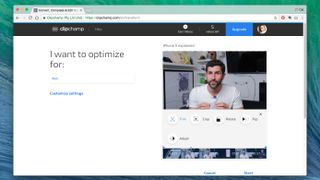
Like YouTube Video Editor, ClipChamp runs in your web browser. It's just as straightforward as YouTube's old editor, and you'll master its toolkit in no time
3. ClipChamp
A wonderfully simple tool for preparing videos to be uploaded
Very simple to use
Can record directly from webcams
1080p maximum resolution
Five video limit per month
If you want to edit your videos without leaving the comfort of your browser, give ClipChamp a go. It's not the most powerful online video editor around (that would be Movie Maker Online, below), but it's the easiest to use.
You can upload your own videos or record directly from your webcam – a very hand option for vloggers. Once your video is online, leave the optimization setting as 'Web', use the simple tools to trim, crop, rotate, flip or adjust the colors in your video, then click 'Start' and it'll be processed ready for uploading straight to YouTube.
That might sound too good to be true, and although ClipChamp is fantastic, there are a few restrictions to consider. Free account holders can only create three videos a month, at a maximum resolution of 1080p, and those videos can be no longer than five minutes each. You can 'earn' extra videos by referring friends – for every one who signs up, you'll be able to create one more video that month.
If you want more flexibility, premium plans start at US$7 (about £5, AU$9) per month. That soon adds up if you're a regular content creator, but might be worth the investment if you're not publishing videos year-round.

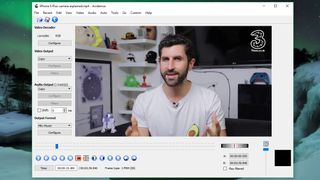
Avidemux looks simple at first glance, but dive into its menus and you'll find a wealth of options for editing and optimizing videos before uploading them to YouTube
4. Avidemux
It looks like a simple encoder, but is packed with hidden extras
Excellent format support
Lots of useful filters
No project timeline
Avidemux is completely free with no features tucked away behind a paywall. It's also very straightforward to use, with no complex menus and tabs to navigate.
Avidemux is primarily a video encoder, and at first you'll only see a few basic cutting tools. Look a little further though, and you'll discover a surprising array of filters and transitions.
You can crop your clips, apply borders, fade to black, adjust hue and saturation, reduce noise, sharpen, and much more. There are also filters options to experiment with, including a mixer and resampling options.
You can't drag and drop photos and video onto a timeline, but the 'Append' option lets you join clips together in linear order, which works perfectly well for simple projects.
Avidemux is available for Windows, Mac and Linux. Even if you choose a different tool for editing your YouTube videos, it's a handy program to have on hand for converting videos to different formats. You never know when you might need it.

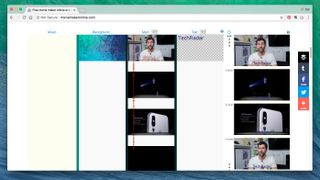
Its interface isn't as intuitive as YouTube Video Editor, but if you're willing to try something different then Movie Maker Online could serve you well
5. Movie Maker Online
A solid tool for editing YouTube videos, but its interface is strange
Great filters and effects
Includes royalty-free media
Odd interface
The first time you try Movie Maker Online, you might find yourself wondering where the video editing bits actually are. You'll have to scroll quite far down the page to find them – past a considerable number of ads.
The interface could be described as quirky. The timeline is vertical rather than horizontal, and instead of the usual video and audio channels, your options are music, background, main and text. To add your content, you'll need to use the small blue button at the top of the page marked 'Add videos photos music'.
It's not the most intuitive design, and it's easy to click on an ad by mistake, but Movie Maker Online does have some great extras up its sleeve. It's linked to archives of royalty-free stock images and music that you can use to jazz up your work (though you'll need to check the full license details for commercial videos), and there are some stylish one-click transitions and effects.
